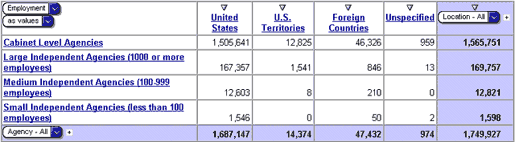FedScope Glossary
Listing
|
FedScope Cube
A multidimensional data source. It contains measures (data) organized into dimensions to
provide faster retrieval and drill down capability. A
FedScope
cube brings together key dimensions (data elements) on the Federal workforce and lets you explore any combination of the
data: up, down, and across the
dimensions.
FedScope Dimension Line (beginning of 5 key terms)
|
Dimension
A broad grouping of descriptive data about a major
aspect of the Federal workforce, such as agency, occupation, or work schedule. Each
dimension includes different levels of categories in one or more drill down paths and an optional set of special categories.
Dimension Line
The dimension line shows the categories used to
filter the data from each dimension in a FedScope cube. The dimension
line appears above the display area in your Web browser. The example
below depicts an example of a FedScope
dimension line.


Filter
A method to emphasize information important to you
by removing unnecessary information from the report. For example, instead of looking
at the total Federal workforce, you can view employment for a specific agency, location,
or occupation without deleting data in the report.
Level
An object that contains common or default
attributes for all its member categories. When users drill down on a FedScope
dimension, they can drill down on categories from
one level to another.
Slice and Dice
Changes and arranges data when you
FedScope Data Display Area (beginning of 14 key terms)
|
Category
The items in the rows or columns of a FedScope
report.
Category Label
A name that identifies a category.
Child Category
A category one level below another category along a
drill down path. For example, Alabama is a child category of United States, where
United States is the parent category.
See also Parent Category.
Column
A category that shows
related information in a vertical list.
Display
A type of table (crosstab) or chart/graph.
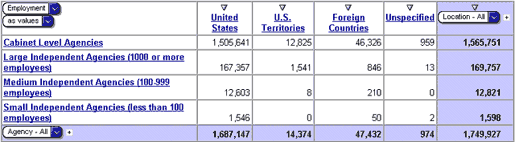
You can change the display by clicking on one of
the first 8 display buttons on the FedScope
toolbar.


Drill
An action that shows different categories.
Drilling down shows child categories. Drilling
up removes child categories from the report.
Drill Down
An action that shows child
categories.
Drill Up
An action that removes the child categories, and
adds the parent categories.
Measure
A workforce statistic for the who
(gender, age, length of service), what (occupation, occupational
category, pay plan & grade, salary level, work schedule, type of appointment), and where
(agency, location, metropolitan statistical area) dimensions.
FedScope
has three available measures:
- employment count
- average salary
- average length of service
Measures are displayed in the cells of a FedScope
table.
Nested Category
Categories are arranged in
multiple levels along the rows or columns in a crosstab
display. Nested categories form groups of information that add another perspective
to a FedScope
report.
Nested Crosstabs
A crosstab display
contains categories arranged in multiple levels along the rows or
columns.
Parent Category
A category one level above
another category along a drill up path. The parent value is usually a consolidation
of all its children's values.
For example, United States is the parent category
of Alabama, Alaska, Arizona, Arkansas, ..., etc.
Row
A category that shows
related information in a horizontal list.
Sort
Arranges FedScope
values in numerical order or labels in alphabetical order.
You can sort in ascending or descending order.

FedScope Toolbar (beginning of 20 key terms)
|
Automatic Exceptions 
Exceptional values that are automatically
highlighted. A value is considered exceptional if it deviates significantly from the
expected value computed from its row and column percentages.
Bookmark 
The prepare bookmark icon captures the complete URL
for a FedScope
report shown in the Location or Address box of your Web
browser. This URL includes information about the categories
in the report, data formats, and filtering that is not usually
included in the URL. After you capture the URL, you can bookmark the FeScope
report and add its URL to your list of bookmarks or favorites in your Web browser.
Clustered Bar
Display 
A chart that groups related information, compares
summaries, and compares categories.
Columns Box 
Used to improve the performance and readability of
large reports by limiting the data that appears in crosstab displays. For example,
you can set a row limit of 20 and a column limit of 10. Values that you set in the
Column and Row boxes on the toolbar override the FedScope
default row and column limits which are 50 and 20 respectively.
Crosstab Display

The standard crosstab display
is the default display type in FedScope, and it shows data in tabular format. The first two dimensions of a FedScope cube represent the rows
and columns respectively.
Drill Through 
An action to access information contained in
another FedScope
report. You can replace data in a FedScope
table with data from a different quarter by drilling through to a different cube. To
drill through to another cube, click on the drill through icon on the FedScope
toolbar.
Exception
Highlighting 
Formatting that is applied when the information in
the report meets the conditions set by the automatic exception sensitivity.
Explain Window 
A window that shows details about the current
information in a FedScope
table.
Export Data

Export the data in a FedScope
report for use in other applications. Exported data is saved in a comma separated
value (.csv) file format. You can view this data in any application that supports
comma separated value files, such as Microsoft Excel.
Export PDF
(Print Reports) 
Print FedScope
reports using the Adobe Acrobat PDF format to render,
paginate, and size the output, producing high-quality reports suitable for distribution.
Indented
Crosstab Display 
Use this display so that the
levels of nested categories are indented and the
relationships between the categories are more easily identified.
This display also presents a more compact format that a crosstab,
making it better for printing.
Legend
An explanatory list of categories
in the report for certain displays. It shows the category name and color
representing the associated data. The legend doesn't appear in crosstab, simple bar, and three-dimensional bar displays.
Multiline Display 
A chart that reveals and compares trends and cycles
to show relationships between variables. It also shows time series analysis and
relationships between variables.
Pie Display 
A chart that shows the relationship between the
whole and the parts. For example, a pie display can show you the how much of the
Federal workforce for the Office of Personnel Management is male vs. female.
Rows Box 
Used to improve the performance and readability of
large reports by limiting the data that appears in crosstab displays. For example,
you can set a row limit of 20 and a column limit of 10. Values that you set in the
Row and Column boxes on the toolbar override the FedScope
default row and column limits which are 50 and 20 respectively.
Simple Bar
Display 
A chart that shows change over a specific time
period, contrasts two or more variables, and reveals trends and irregularities in a bar
format. This type of display is useful for discrete data.
Stacked Bar
Display 
A chart that shows relative proportions of parts to
the whole and the relationship between the parts in a stacked bar format.
Suppression
Used to ignore categories
that fall into a low range.
- Zero Suppression

- removes rows or columns containing all zeros that
can occur when drilling down from governmentwide data to very
detailed data.
- 80/20 Suppression

- removes rows or columns whose absolute values do not
contribute to the top 80% of results. It then summarizes the removed rows or columns
into a single row or column called "Other".
Note:
The Zero and 80/20 suppression button icons remain enabled until you click them
again to disable them.
Swap (Rows and
Columns) 
Exchange the positions of categories
in rows and columns. For example, a FedScope
report contains few rows but many columns that exceed the
width of the printed page. You can swap the rows and columns to fit the report on
one page.
Three-Dimensional
Bar Display 
A chart that shows relationships between two or
more variables. Use to analyze large quantities of data that are difficult to
interpret otherwise.

|